FreeCAD: How to edit shape parametrically?
In FreeCAD, Shapes are expressed as a "history of shape operation". Hence you can change parameters of shape operation and re-calculate the shape easily.
-
At first, create a shape with Part Design workbench
 .
.-
Draw sketch and extrude it to create 3D shape.

Sketch 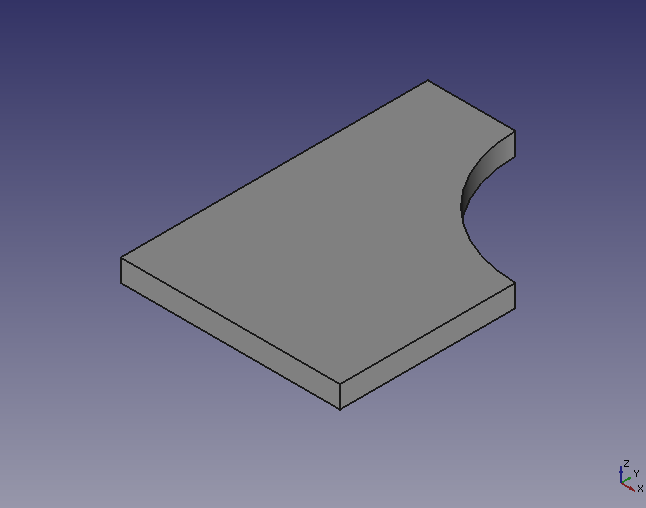
Extruding result -
Select a top face of 3D shape and create a new sketch plane. Cut out the 3D shape with the sketch to create a hole.
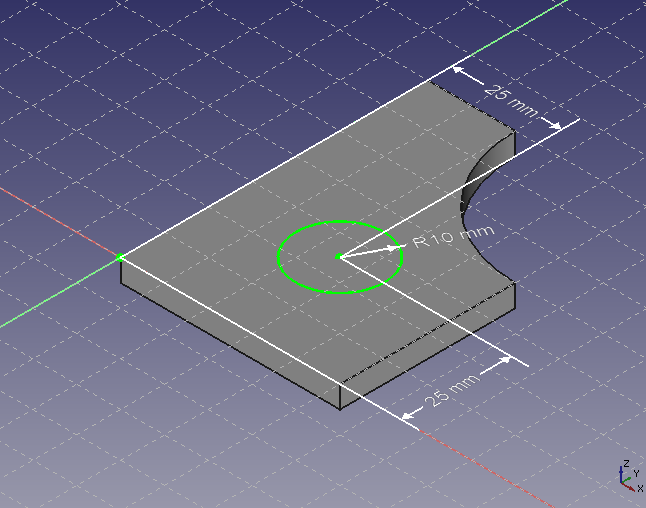
New sketch 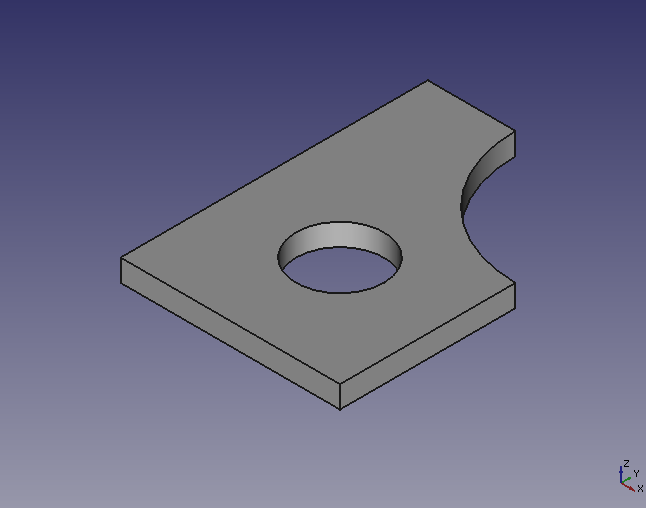
Cutting out result
-
-
Model tree will be as follow.
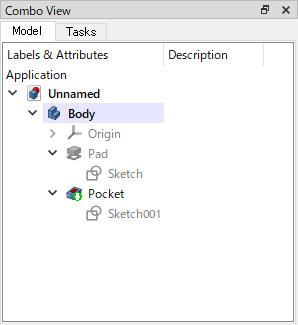
Model tree Model tree represents the history of the operation. Upper of the tree and nearer leaf item is older operation.
In this example, we will see that the operations were performed in the order of "Sketch" → "Pad" → "Sketch001" → "Pocket" by model tree.
-
Then we will change 3D shapes by editing first created "Sketch".
-
Double click "Sketch" in a model tree to show and edit the sketch.
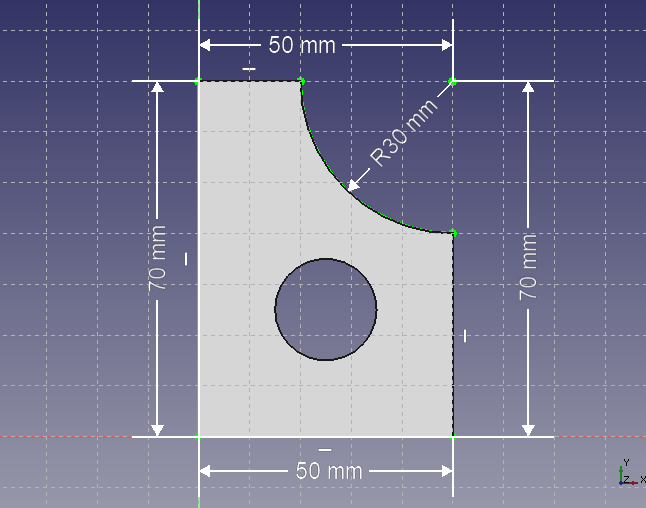
Sketch before editing -
Change a value of a radius constraint at upper-right of sketch. Change the value from 30 mm to 40 mm. So FreeCAD will re-compute the 3D shape automatically.
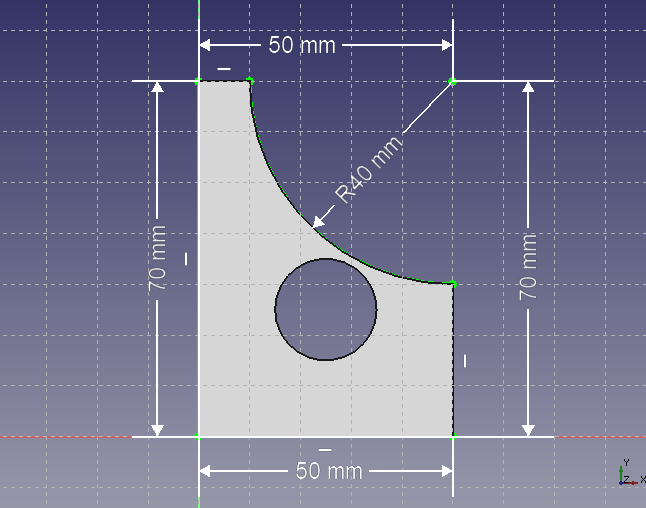
Sketch after editing
FreeCAD may not be able to re-calculation of shape depending on the operation.
For example, if you change the value of the radius constraint from 30 mm to 60 mm, the sketch become invalid and extruding operation will fail in re-computing.
In this case, you should re-edit the sketch to be valid and recompute the 3D shape.
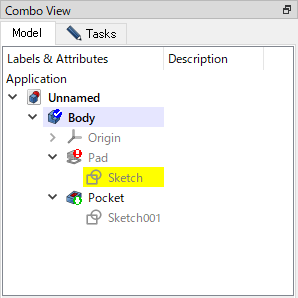
A operation that can not be recomputed marked with a red icon. 
3D view in invalid editing -
-
You can also edit other operations. Double click "Pad", "Pocket" or other operation item in tree and change parameters like extruding size or cutout depth.
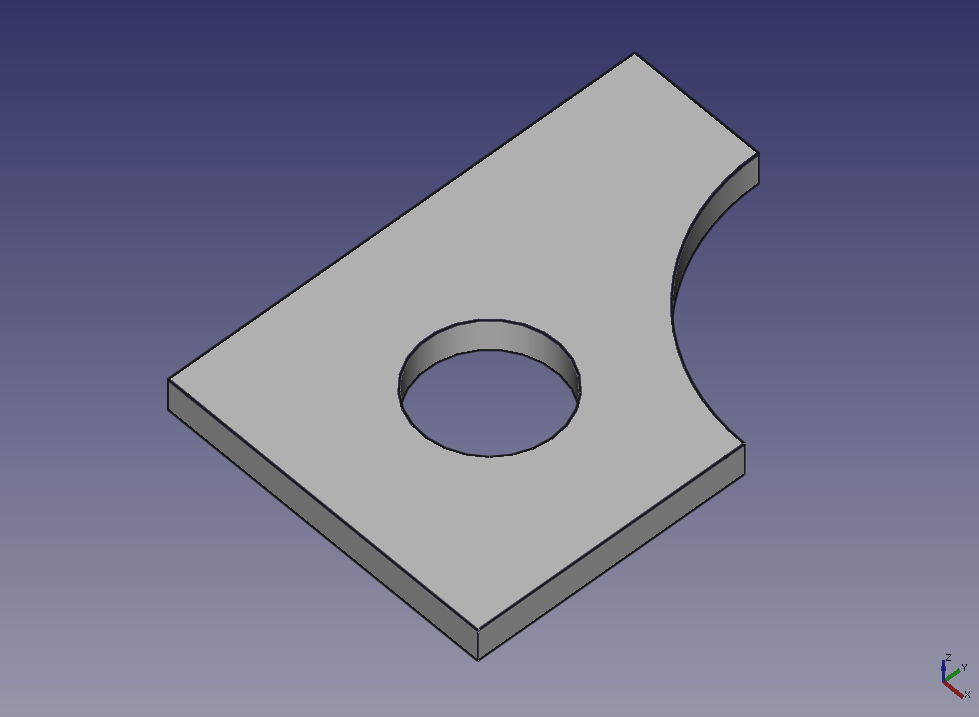
Before changing 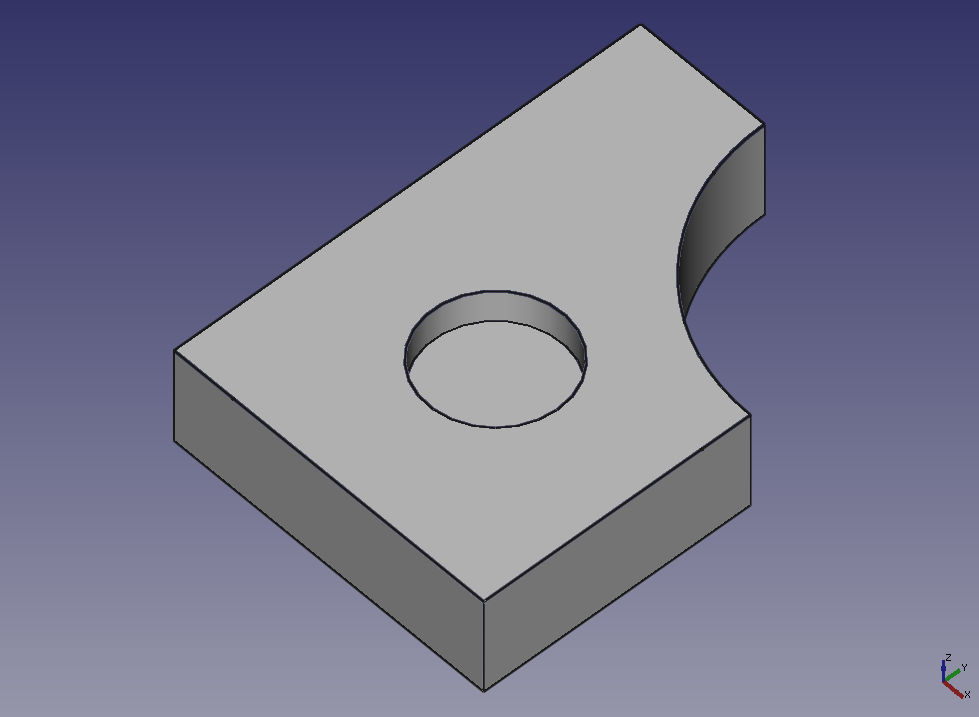
Changing extruding size 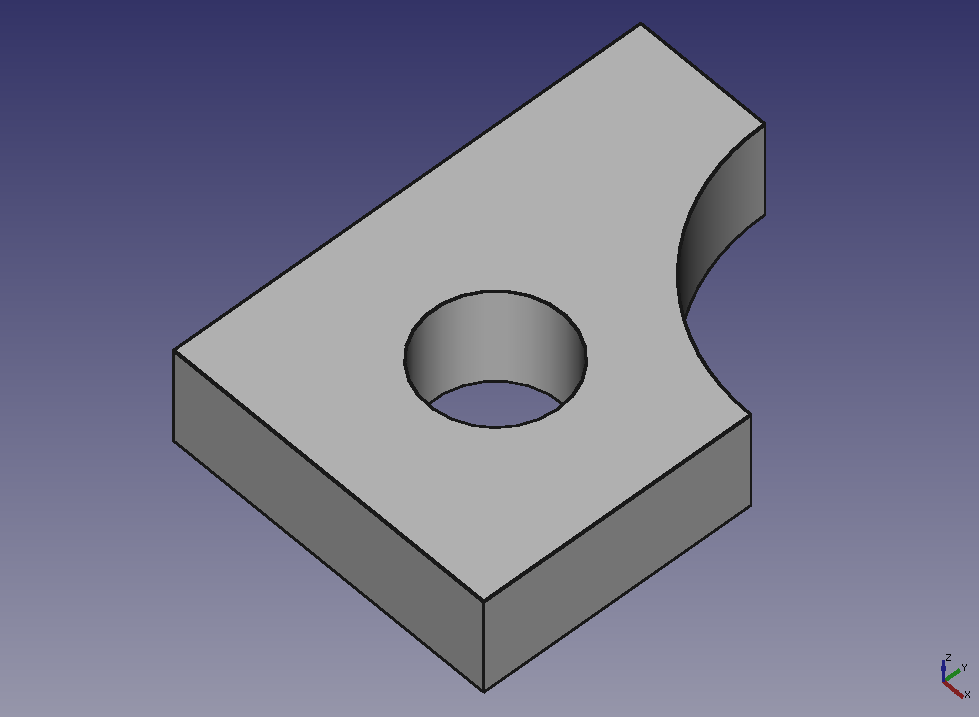
Changing extruding size and cutout depth -
If newest shape and older shape overlaped and you can not confirm newest shape, select item in model tree and push space key to show/hide the shape.
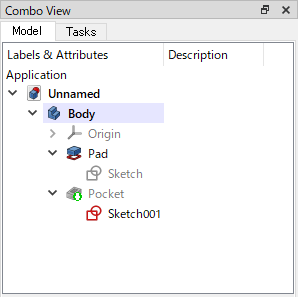
Shows only "Pad" and "Sketch001" - Model tree 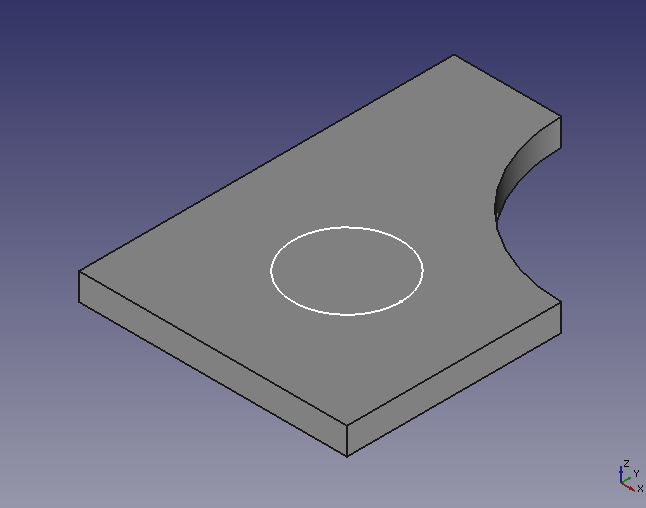
Shows only "Pad" and "Sketch001" - 3D view