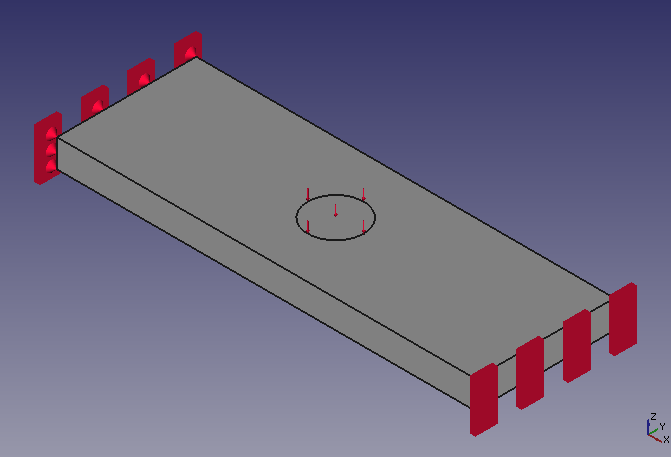FreeCAD: Divide a face into multiple faces
A face can be divide into multiple faces with FreeCAD. For example, with this function, you can set load condition on a part of the single face in physical simulation on FEM workbench.
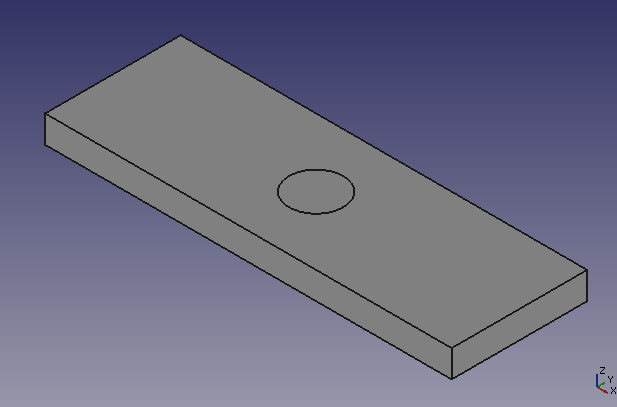
Steps
Select [View]-[Workbench]-[Sketcher] menu to switch workbench to sketcher workbench
 .
.-
On 3D view, click a face that you want to divide. Make sketch plane
on selected face and draw the face region as sketch.
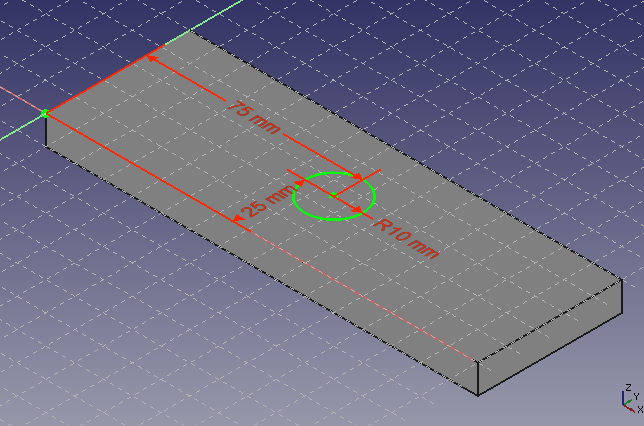
Sketch editing 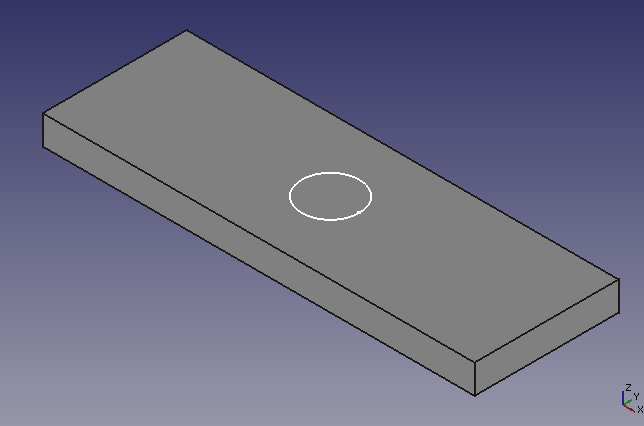
Drawn sketch Select [View]-[Workbench]-[Part] menu to switch workbench to part workbench
 .
.-
In model tree, first select the shape that has the face to be divided (In the example, cuboid), and then select the sketch defining face region (In the example, sketch defining a circle). You can select multiple item by clicking them with Ctrl key.
Execute "Slice to compound"
to create a face region on the plane from the sketch.
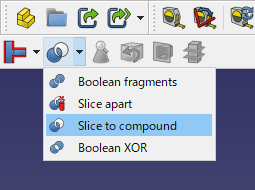
Slice to compound 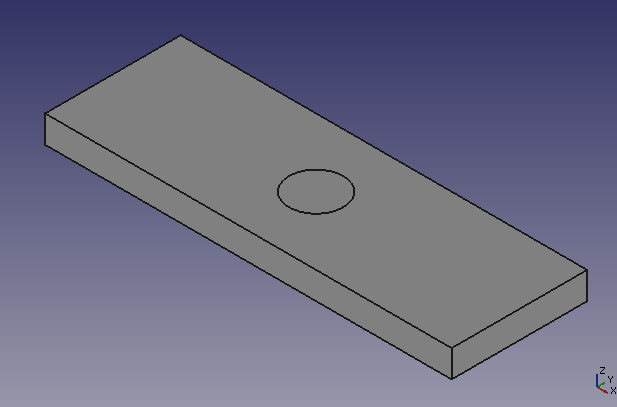
Created face region
The face region like this can be used in simulation in FEM workbench . Forexample, you can set load condition at a part of single plane in condition settings.
. Forexample, you can set load condition at a part of single plane in condition settings.