FreeCAD: How to install addon with addon manager?
In FreeCAD, you can install third-party workbenches and macros called "addons" via the Internet. For example, there are addons such as the following.
- Fastener: Workbench for making various kinds of screws, nuts and other fasteners
- freecad.gear: Workbench for making various gears
- SheetMetal: Workbench for sheet-metal working
- BIM: Workbench for BIM (Building Information Modeling)
- CfdOF: Workbench for computational fluid dynamics
addons are developed by a third party separate from the FreeCAD development team and are not necessarily maintained in a stable, but they allow you to use various functions that are not available with the standard features.
Steps
-
Select [Tools]-[Addon manager] in a menu to show Addon manager. When Addon manager starts, it gets an addons list via the Interneta and show the list.
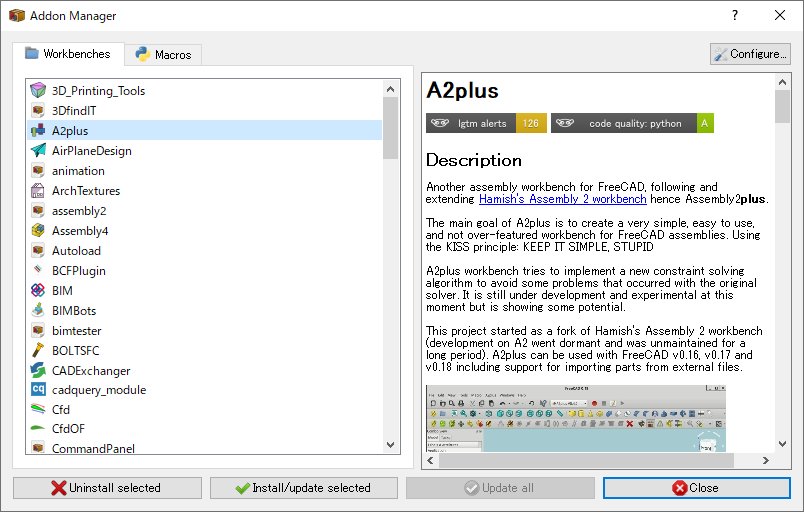
Addon manager -
You can filter and search by add-on type (Workbench, Macro, User Configuration Pack) at the top of the dialog.
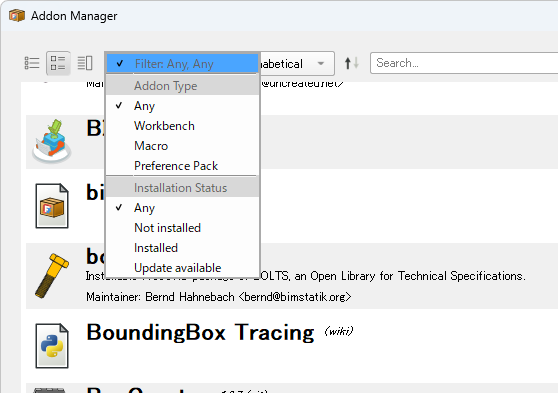
Filter by add-on type Select the add-on that you want to install from the list and click the button to begin the installation.
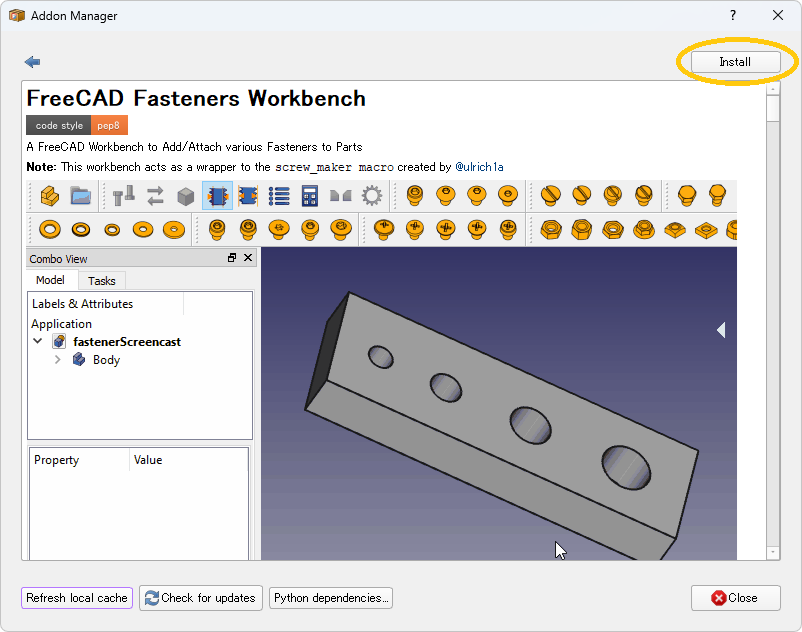
Installing add-ons After installation, according to the displayed instructions, restart FreeCAD to enable the installed addon.
-
If you wish to uninstall an addon, show the addon manager in the same way, select the addon that you wish to uninstall, and click the button.
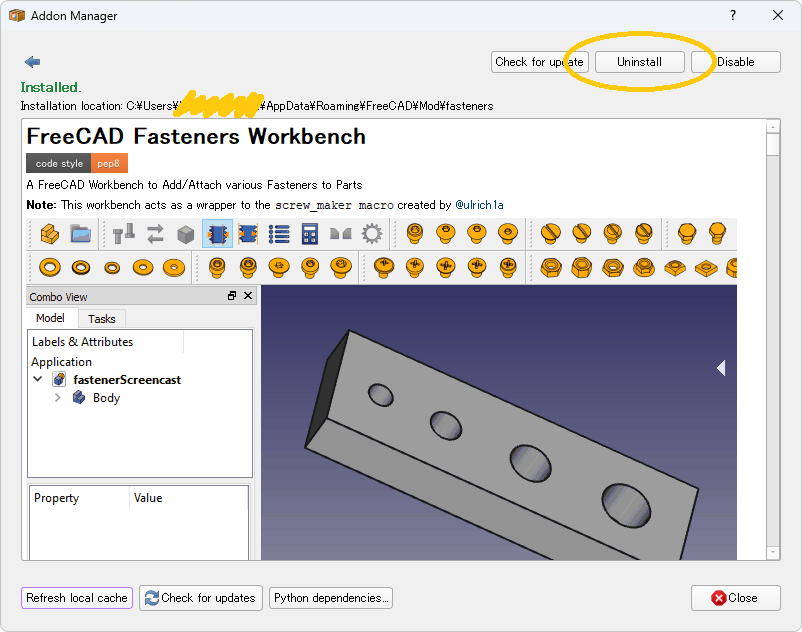
Uninstalling add-ons
If an error occurs...
-
If you are accessing the Internet via a proxy server, you may not be able to obtain the list of add-ons. In that case, open the preferences dialog from the menu [Edit]-[Preferences...] and set the proxy server in the Addon Manager options.
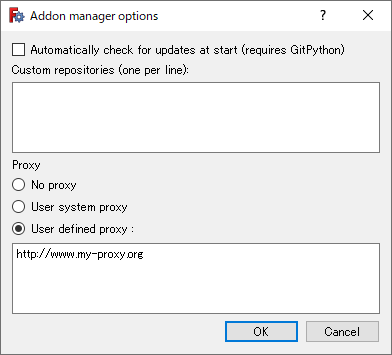
Addon manager's proxy configuration -
If you are still unable to install the add-on after doing the configuration, you can install it manually without the addon manager. Download the addon with a web browser, place it in the "Mod" folder (for workbenches) or "Macro" folder (for macros) of the FreeCAD application folder, and restart FreeCAD to load the addon.
For example, you can download Fastener workbench from "GitHub - shaise/FreeCAD_FastenersWB: A workbench to add/attach various fasteners to parts". And you can confirm the FreeCAD application folder by selecting [View]-[Panels]-[Python console] in the menu to display the Python console and executing the following Python code.
print(FreeCAD.ConfigGet("UserAppData"))On Windows, by default, the FreeCAD application folder is "%APPDATA%\FreeCAD".