FreeCAD: Installing FreeCAD on Windows
-
Download FreeCAD installer from following website.
Release FreeCAD 0.21 · FreeCAD/FreeCAD
Download "FreeCAD-0.21.0-WIN-x64-installer-1.exe". For now, there is only the 64-bit version of the executable.
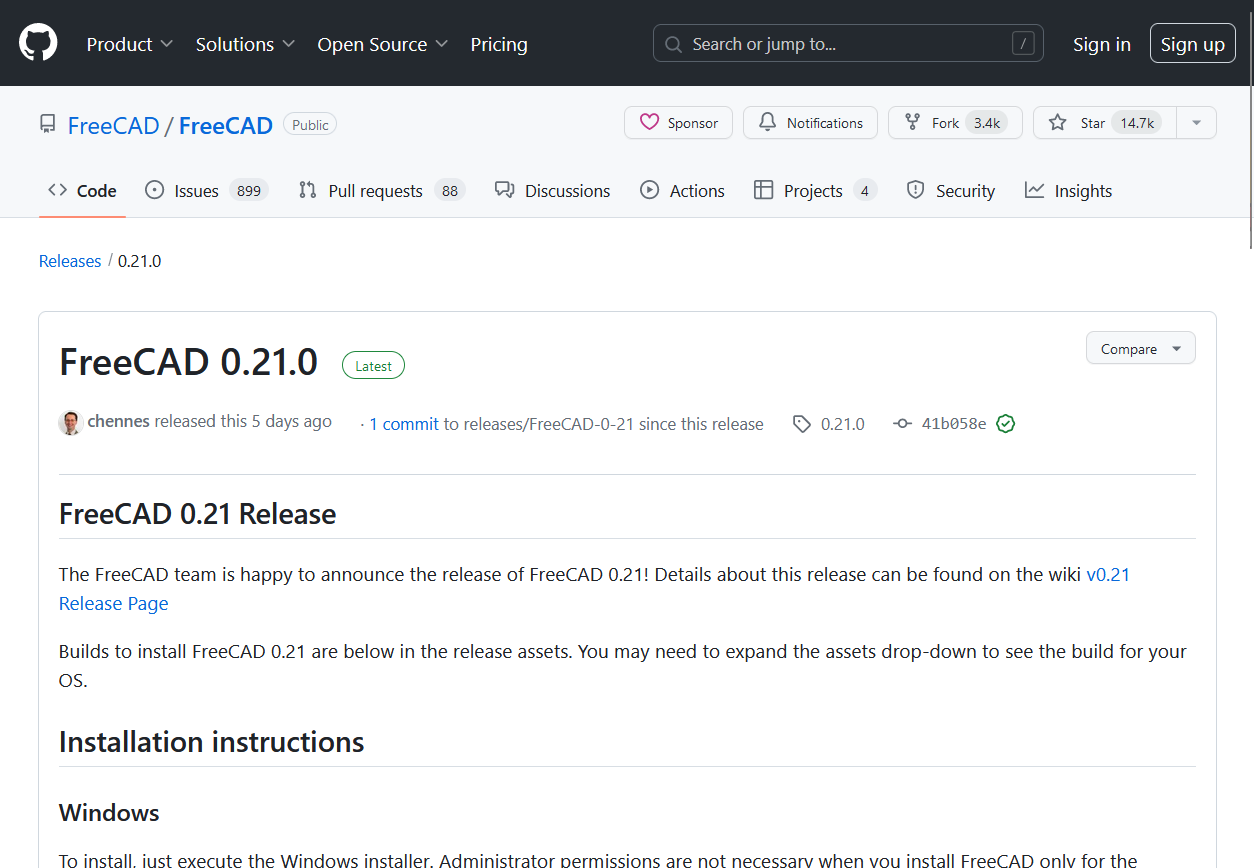
FreeCAD Release page on GitHub Run the installer.
-
After installer window has been displayed, click to go next settings.
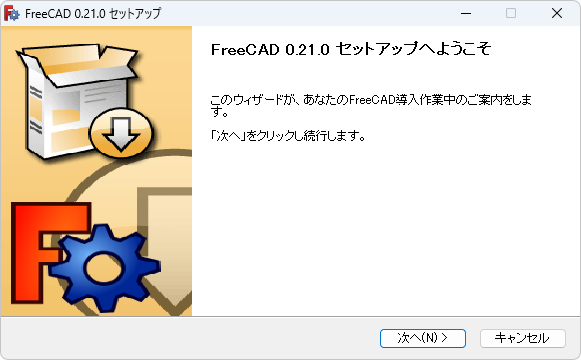
Installer window -
License agreement is displayed on installer dialog. If you can accept it, click "Next" to accept the Licence agreement.
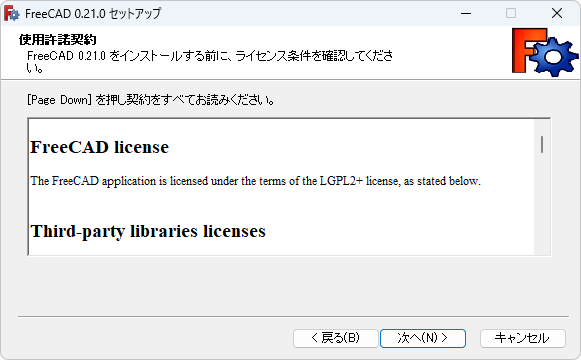
License agreement -
Set the users for whom FreeCAD is to be installed. If you have no privilege to install for all users, select "Just me". Normally there is no need to change the settings. Click to go to next settings.
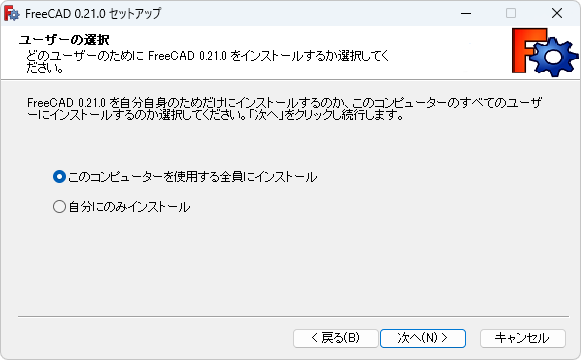
Users settings -
Set a install path. Normally there is no need to change the settings. Click to go to next settings.
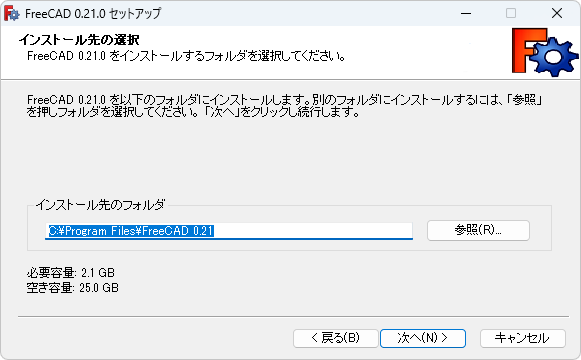
Install path settings -
Set components to be installed. Normally there is no need to change the settings. Click to go to next settings.
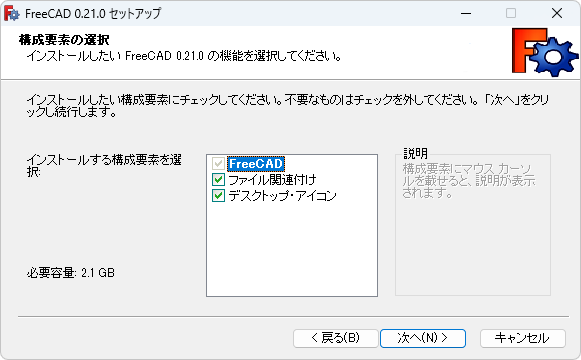
Install components settings -
Set start menu configurations. Normally there is no need to change the settings. Click to start install.
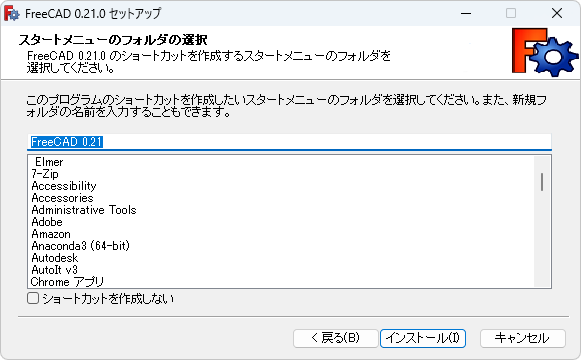
Start menu settings -
Installing process takes several tens of seconds to several minutes. The installation time depends on machine performance.
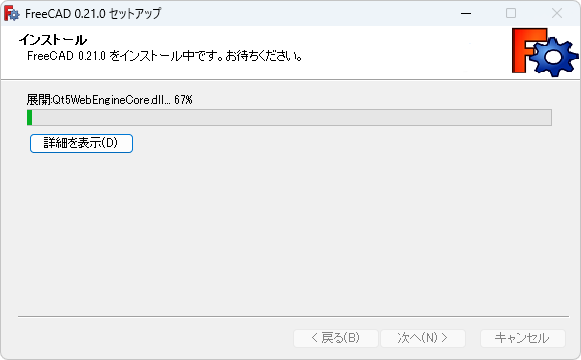
Installing... -
After the installation has been completed and the dialog displayed "Completed setup wizard", ckick to finish all installation process.
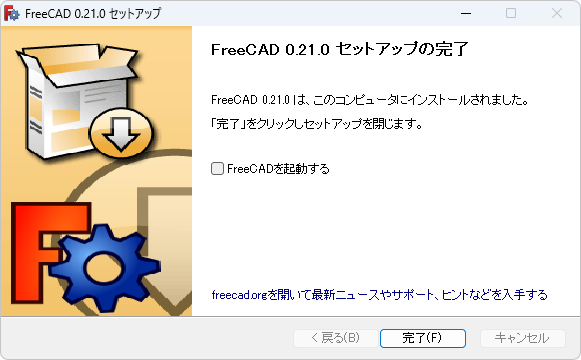
Finishing installation -
FreeCAD can be started from start menu like other applications.
FreeCAD can be started by clicking "bin\FreeCAD.exe" in the path that you set as install path. For example, if you set install path to "C:\Program Files\FreeCAD 0.21", you can start FreeCAD from "C:\Program Files\FreeCAD 0.21\bin\FreeCAD.exe".
If FreeCAD fails to start on your machine, please see "FreeCAD: How to fix if FreeCAD fails to start".