FreeCAD: How to scale a 3D object?
This article explains how to scale a 3D object.

-
Switch workbench to Draft workbench
 .
. -
Select a shape to be scaled on model tree and make a clone
.
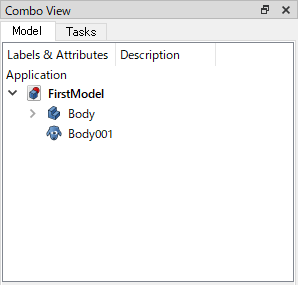
Original shape (Body) and the clone on the model tree -
The made clone is overlapped on the original shape. Select the clone on model tree and change the "Position" property values at Data tab.
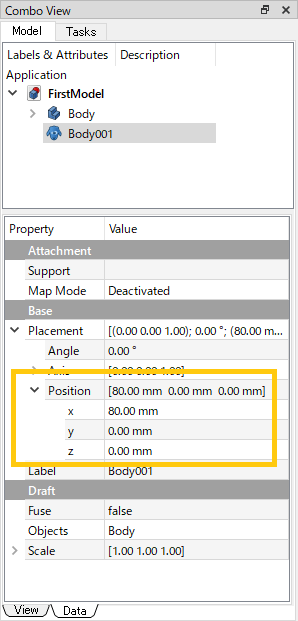
"Position" property on Data tab 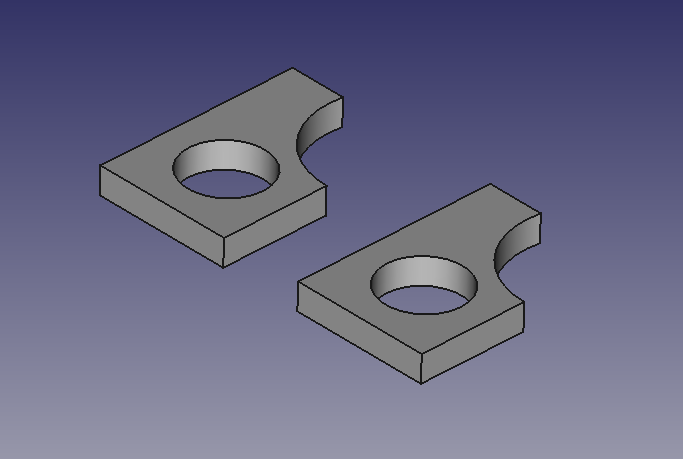
Original shape and the clone -
Select the clone on model tree and change the "Scale" property values at Data tab. You can set scale ratios in each X, Y and Z direction. If the clone shape does not be updated, press F5 to refresh the display.
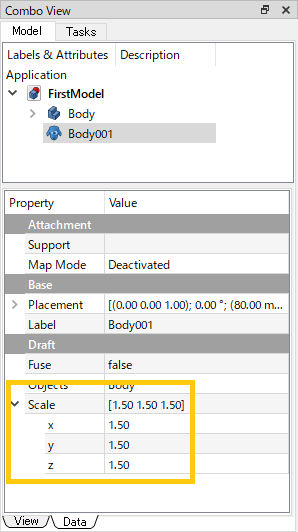
"Scale" property on Data tab 
Original shape and the clone -
If you do not need the original shape, select the shape on model tree and hide with "Toggle visibility" on context-menu.

"Toggle visibility" on context-menu
If you make changes to the original shape, the changes will be reflected in the clone.