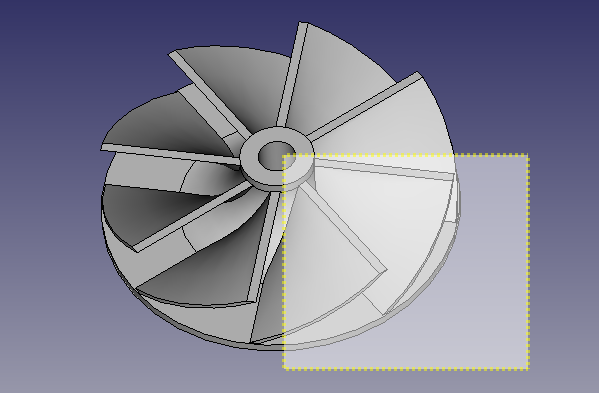FreeCAD: How to change the color of a face on a 3D solid?
This article explains how to change the color of a face on a 3D solid.
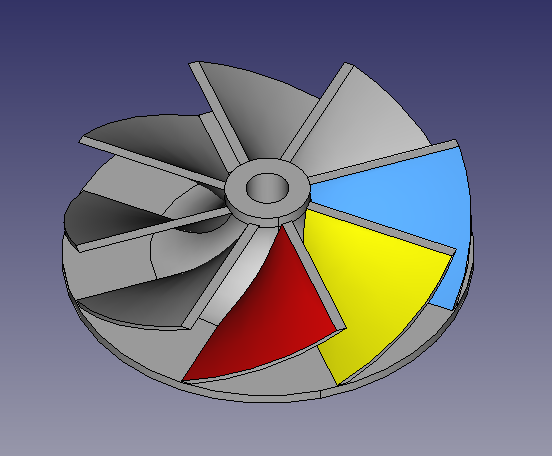
-
Select a shape to be changed the color on model tree and click [Set colors...] on context menu to show "Set color per face" dialog.
![figure. [Set colors...] on context menu](../../HowTo/images/change-the-face-color-set-colors.png)
[Set colors...] on context menu 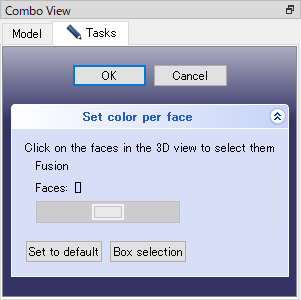
"Set color per face" dialog -
Click faces on 3D view to add the face id into "Faces" field on the dialog. If you select a face with pressing Ctrl, you can select multiple faces.

Selecting a face (the dialog) 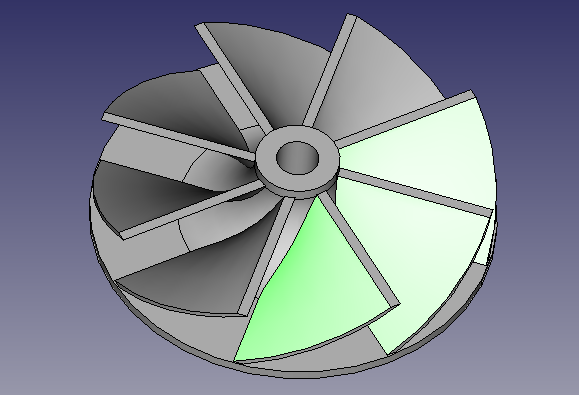
Selecting a face (3D view) -
Click color selecting button on the dialog to show "Select Color" dialog. Select a color on "Select Color" dialog and click button to set the color to the face on 3D view. Then click button on "Set color per face" dialog to finish color setting.
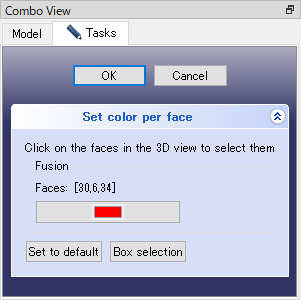
Setting red as the face color (the dialog) 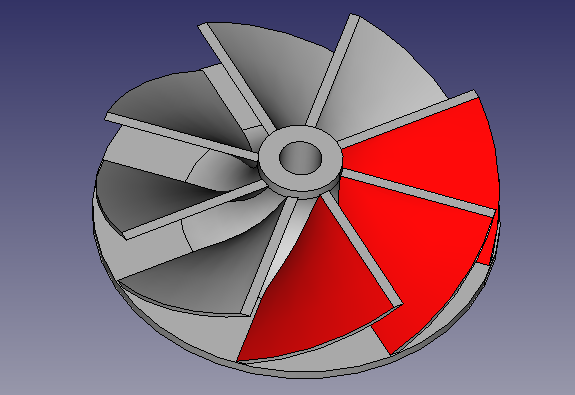
Setting red as the face color (3D view)
To reset the color, click the button on the dialog. And to select faces with rectangular selection, click the button and drag the mouse over the 3D view.