FreeCAD: Creating a complex shape by connecting the cross-sections (Loft)
Start FreeCAD and create new document
.
Select Sketcher workbench
 .
.-
Create 3 sketches perpendicular to the Z-axis as shown in the following figure. In case of creating multiple sketches, select the document in model tree and create a sketch. Please refer to "How to create solid from sketched shape" for sketch drawing.
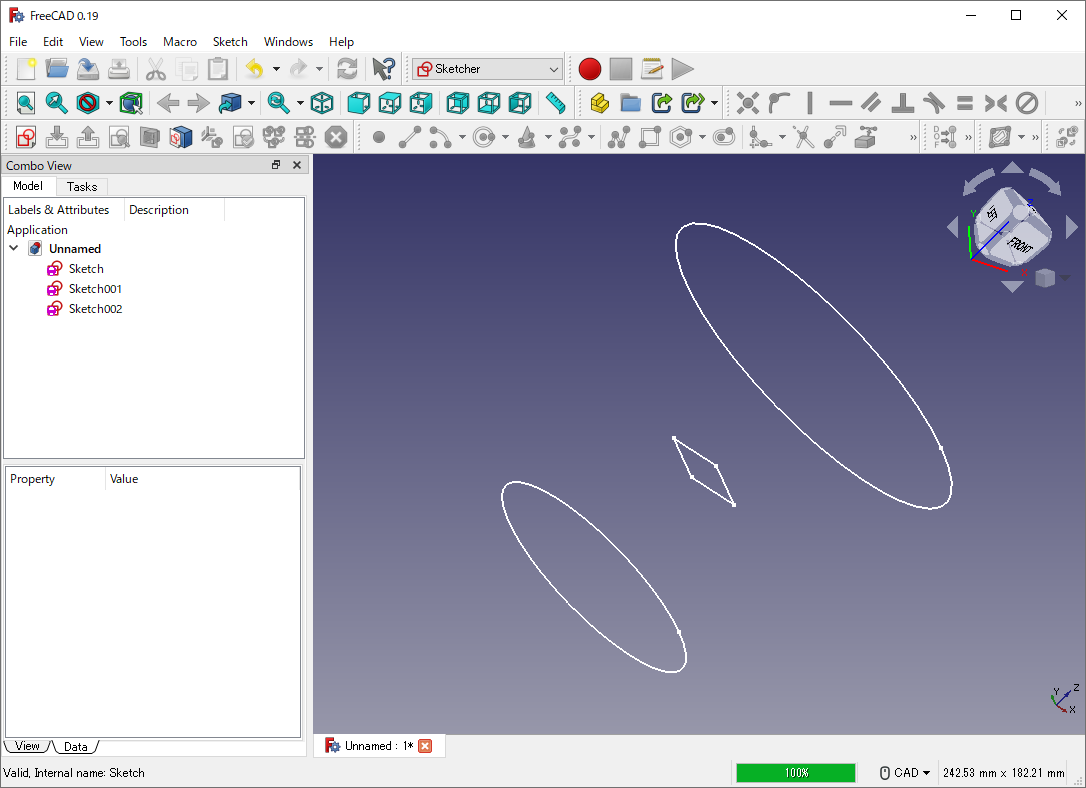
Sketches -
Select Part workbench
 .
. -
Select "Loft"
from toolbar and set all sketches to target of the loft operation in Combo View. Sketches will be connected according to the order of this setting. In this example, we will connect sketches in the order of "Sketch→Sketch001→Sketch002".
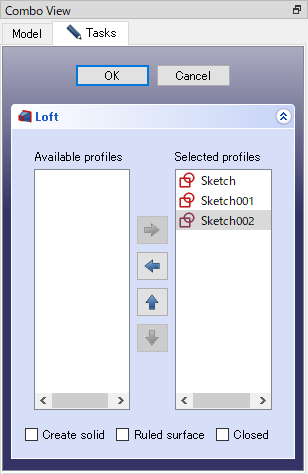
Loft dialog -
Click to connect sketches and create a loft shape.
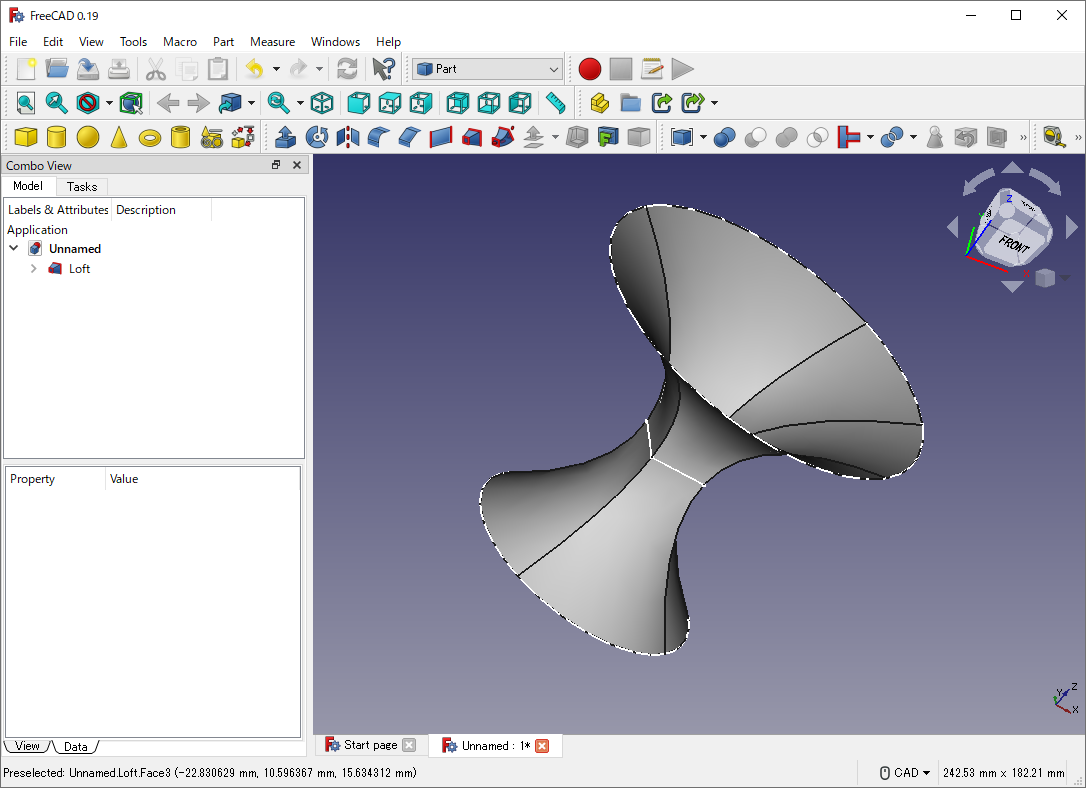
Loft result
Note: If cross-sections that have created in Draft workbench are not displayed as targets of loft operation, these cross-sections may be faces. To use as loft target, shapes should be veteices or wires. So you need to convert these faces to wire by using "Downgrade"
 .
.