FreeCAD: How to create an airfoil?
In this example, we create 3D airfoil from cross-sectional shape of airfoil. For example, shape as shown in following figures can be created.
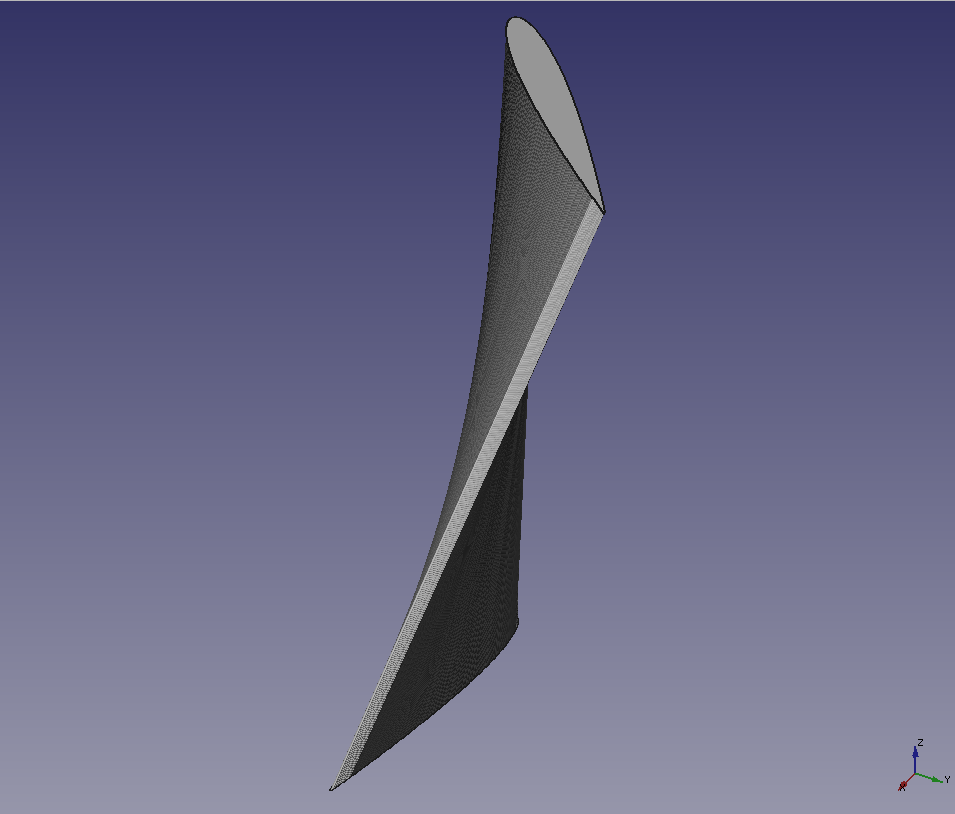
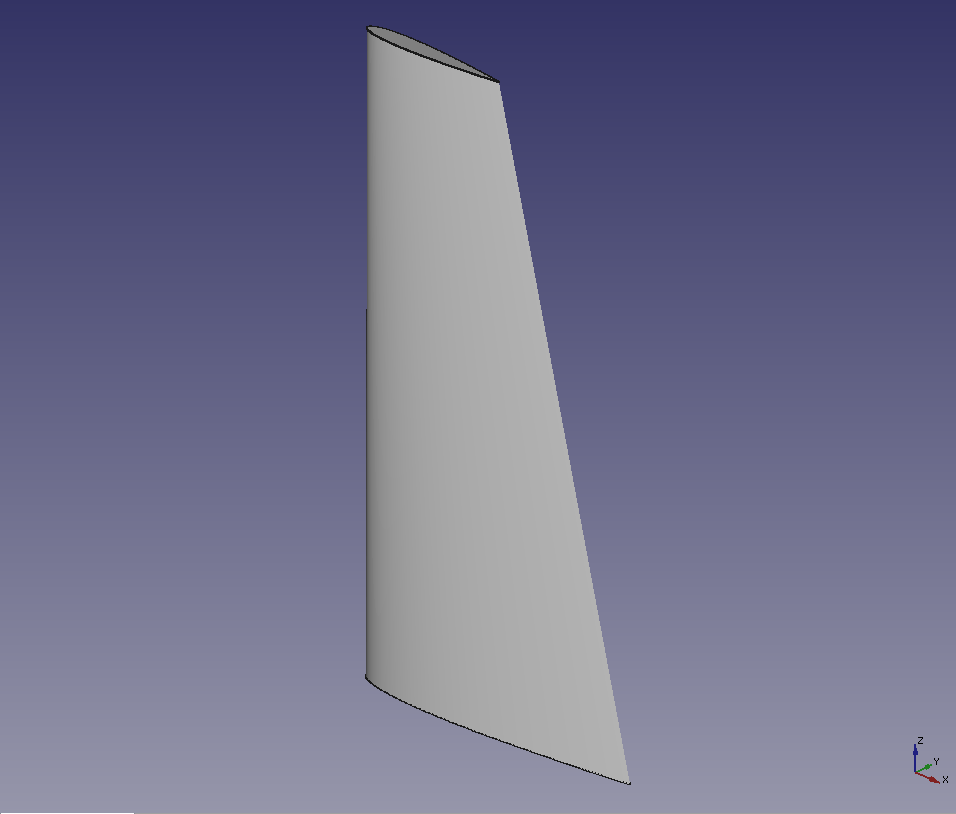
Creating a basic shape
-
In this example, we import a cross-sectional airfoil shape of NACA0012(Download) into FreeCAD and create a 3D shape from it. Drag&Drop the file "NACA0012.dat" into FreeCAD window. In the dialog shown in the following figure, select "Common airfoil data(importAirfoilDAT)" to import the data.

Select module dialog 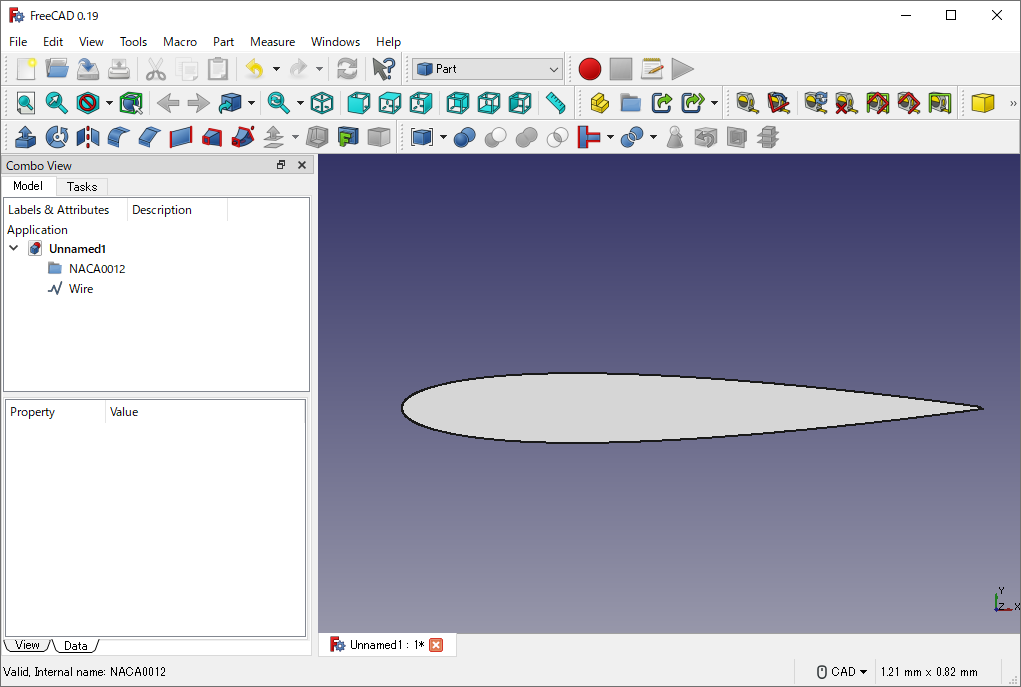
Imports cross-sectional shape of airfoil Switch workbench to
 .
.-
Select "Wire" in the model tree and apply Clone
to clone the wire. Then select the cloned shape in the model tree and enter 2.0 into [Placement]-[Position]-[z] in Data tab.
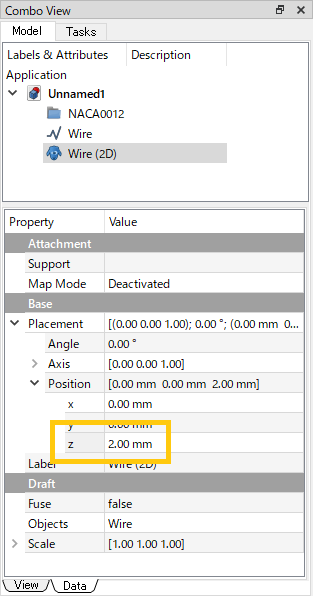
Properties of Clone operation -
Switch workbench to
 and create a solid from two wires with Loft
and create a solid from two wires with Loft. Specify the two wires as profiles, check "Create solid" and click to create the wings.
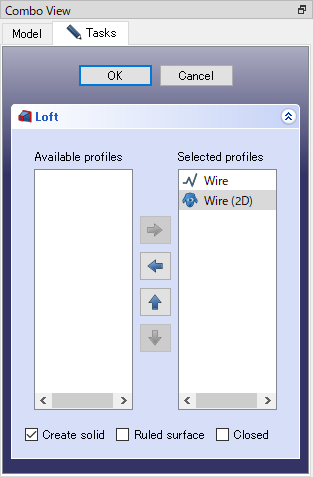
Loft dialog -
Now 3D airfoil has been created. It is bit difficult to check shapes in default display mode. So select the "Loft" in the model tree and set [Display Mode] to [Shaded] in View tab.
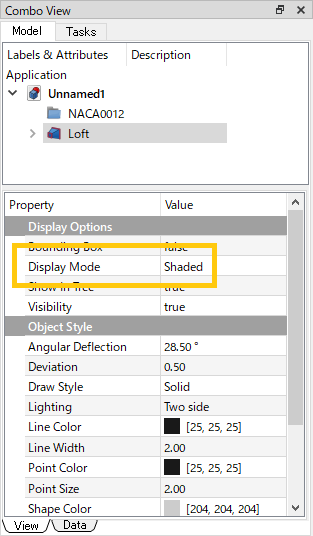
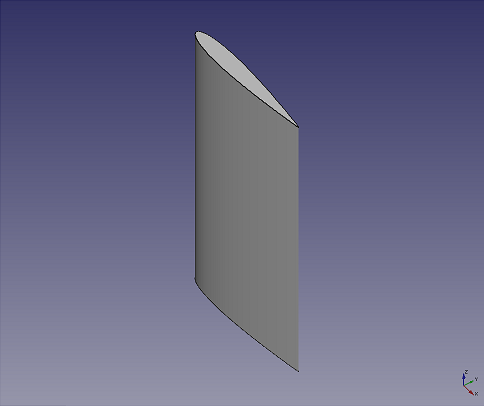
Twisting the airfoil
In model tree, select [Wire (2D)] under the [Loft] and set following parameters at [Wire (2D)]'s properties to twist airfoil with 45 degrees around the Z-axis passing through the origin.
- Angle: 45.00
- Axis: [0.00 0.00 1.00]
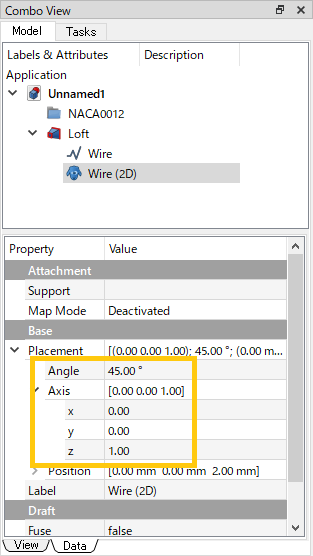
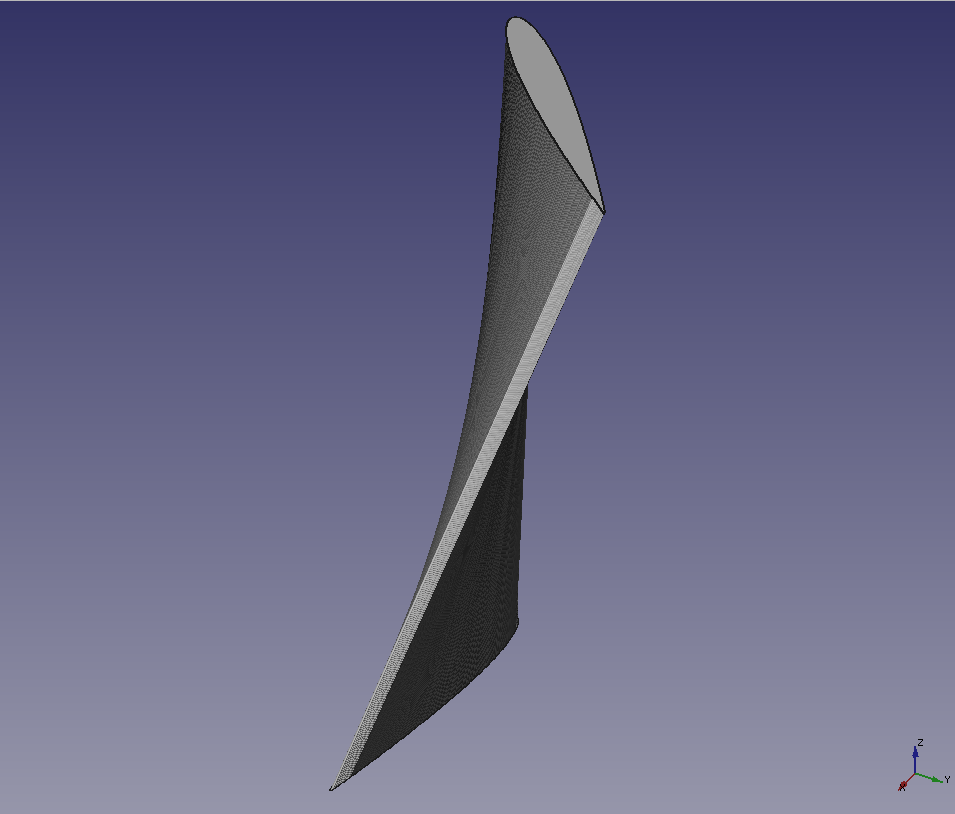
Changing the width of airfoil
In model tree, select [Wire (2D)] under the [Loft] and set following parameters at [Wire (2D)]'s properties to change the size of cross-section shape to 1/2 at the airfoil tip.
- Scale: [0.50 0.50 1.00]
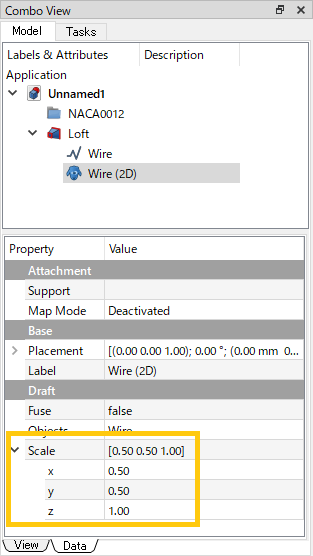
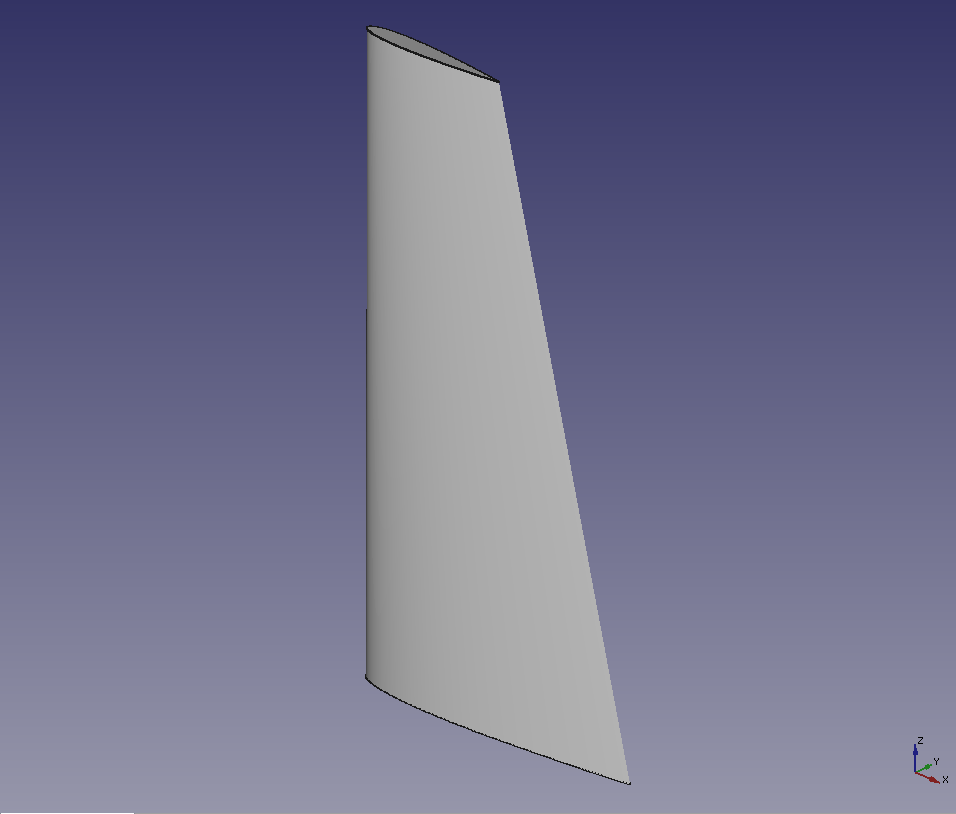
Note: It is possible to create more complex shape of airfoil by using three or more cross-section shapes in a similar way.