FreeCAD: How to create character string shape solids?
-
First, we prepare the font files. TTF, PFD and OTF format font file can be used.
If your platform is Windows, you can check installed fonts from [Control Panel]-[Fonts] in start menu. In this example, we use [Times New Roman] that is installed on Windows.
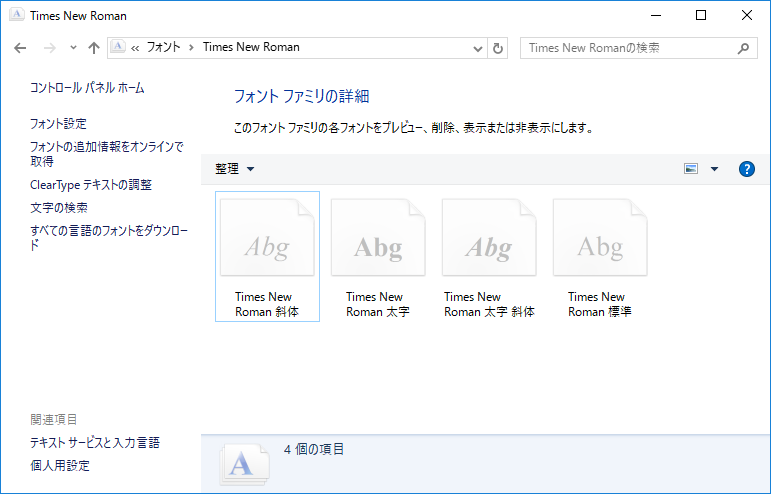
Prepares fint files Copy following 4 files to your working folder.
- Times New Roman (times.ttf)
- Times New Roman Italic (timesi.ttf)
- Times New Roman Bold (timesbd.ttf)
- Times New Roman Bold Italic (timesbi.ttf)
Create new document
and switch workbench to Part workbench
 .
.Select "Shape String"
to show Shape String dialog on tasks tab in combo view.
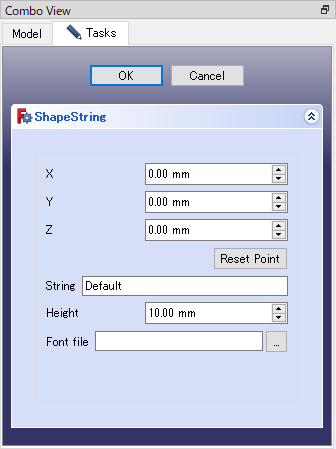
Shape String dialog Enter numerical value into the X, Y, and Z on the dialog, or click on the 3D view with the mouse to set the position of the string. These values can be changed later, so they can be Approximate values.
Enter the string to be created as the shape into "String". The value can be changed later, so it can be any string you like.
Enter the string size into "Height". The value can be changed later, so it can be Approximate value.
Enter the font file into "Font file". Specify the Times New Roman font file "times.ttf" that you have prepared.
-
Click to create the string shape.
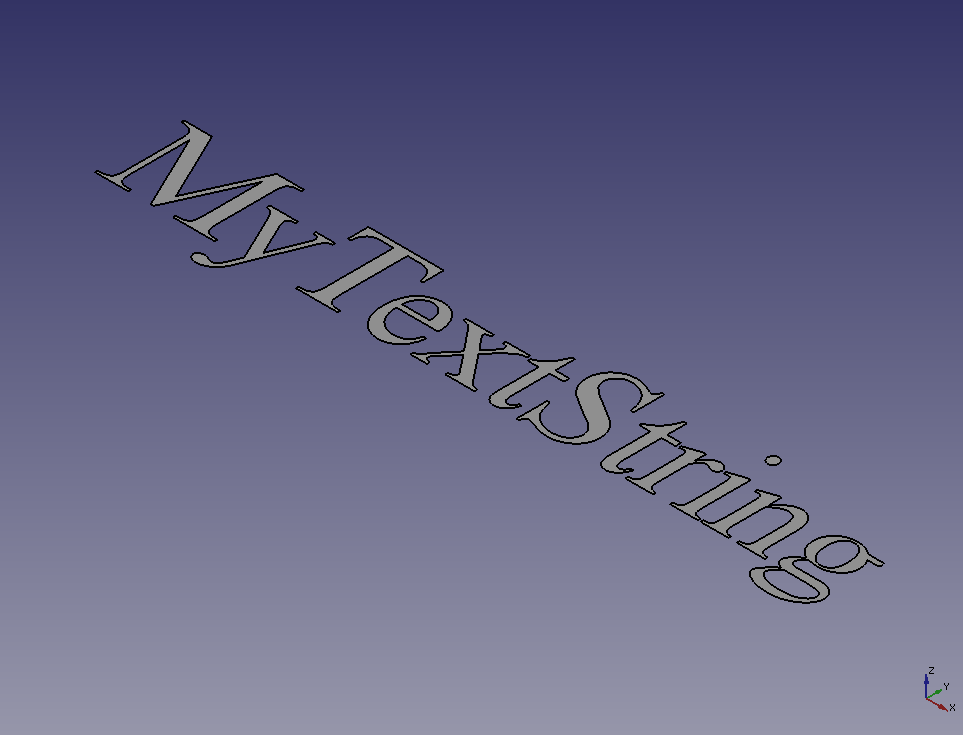
Created shape string -
The string, position, character spacing, font file to be used, etc. can be changed by editing the string shape properties in the Data tab.
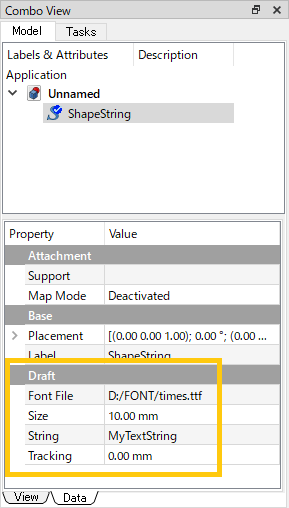
Editing the string shape properties Next, we will extrude the shape string to create a solid. Switch workbench to Part workbench
 .
.-
Select the shape string on model tree and extrude
it to create a solid.
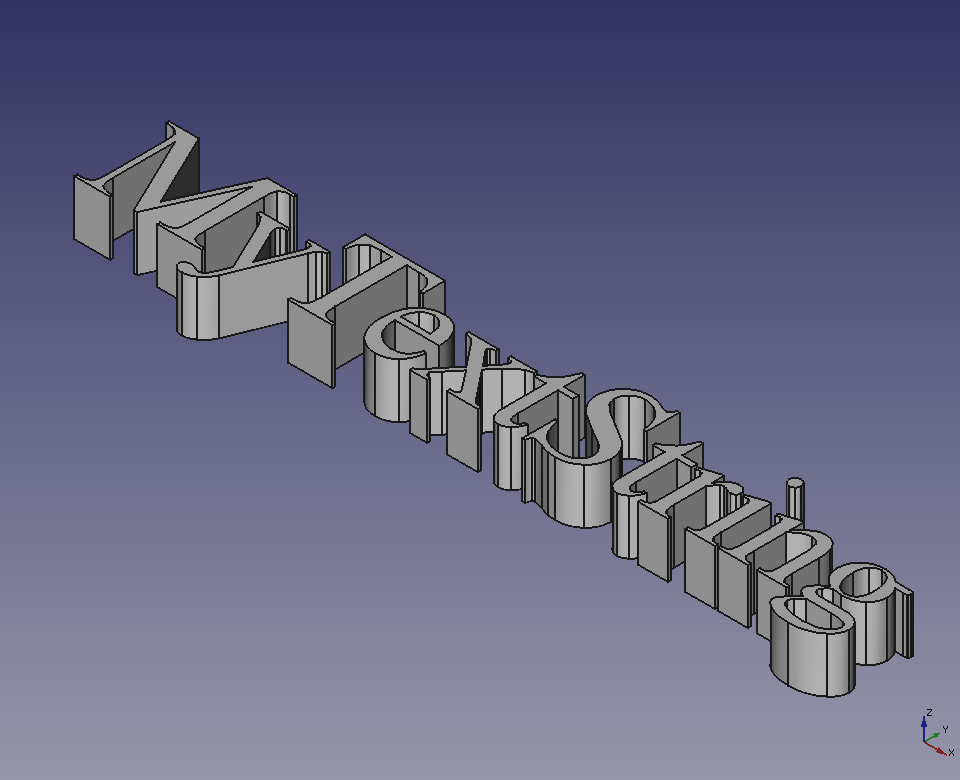
Extrudes the shape string