FreeCAD: How to cut a solid with a plane?
In this article, I will explain how to cut a 3D shape with a plane. With this function, You can cut any 3D shape with a plane.
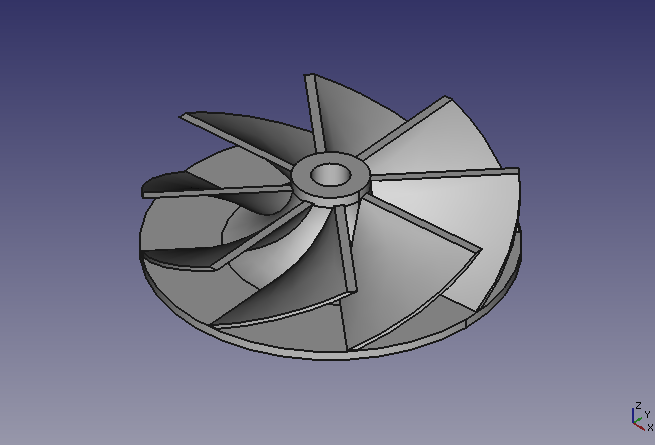
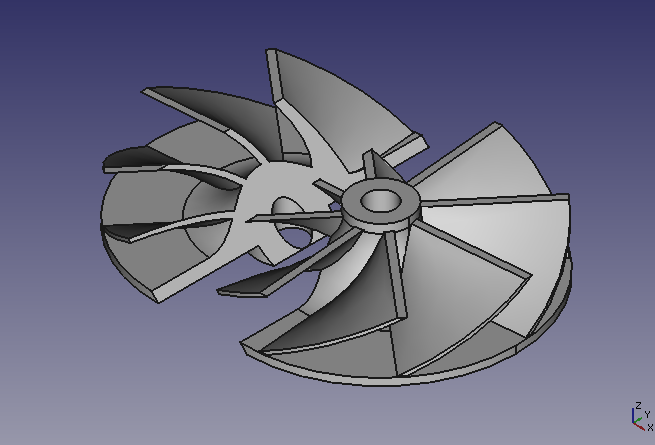
-
Create or import a shape to be cut with a plane.

The shape to be cut Switch workbench to Draft workbench
 to use a tool for cutting.
to use a tool for cutting.-
Draw rectangle
and upgrade
it to make face.
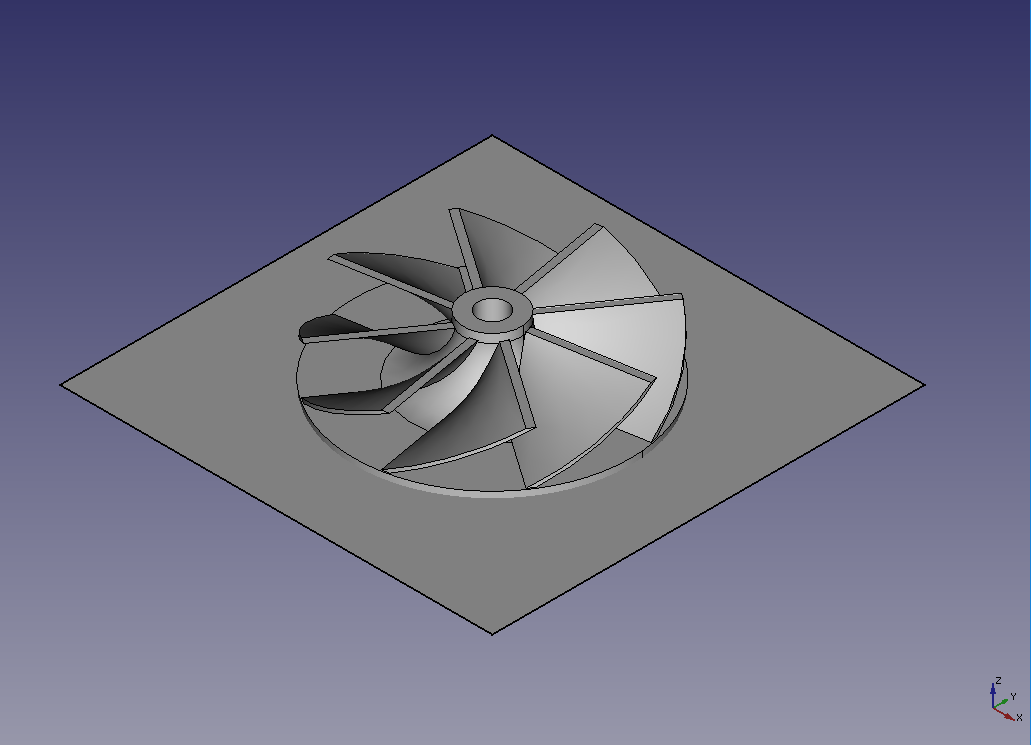
Makes cut plane -
If you want to adjust a position or direction of the plane, It is poosible to edit them with [Placement]-[Angle] or [Placement]-[Position] in data property of the plane.
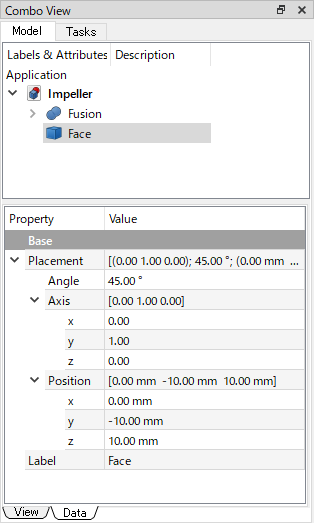
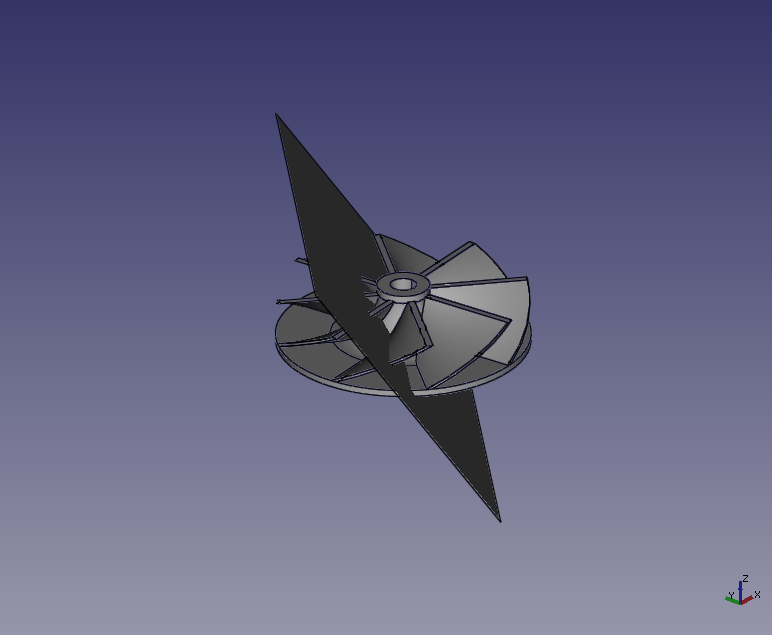
Switch workbench to Part workbench
 to cut the shape.
to cut the shape.-
Double click a solid on 3D view to select it.
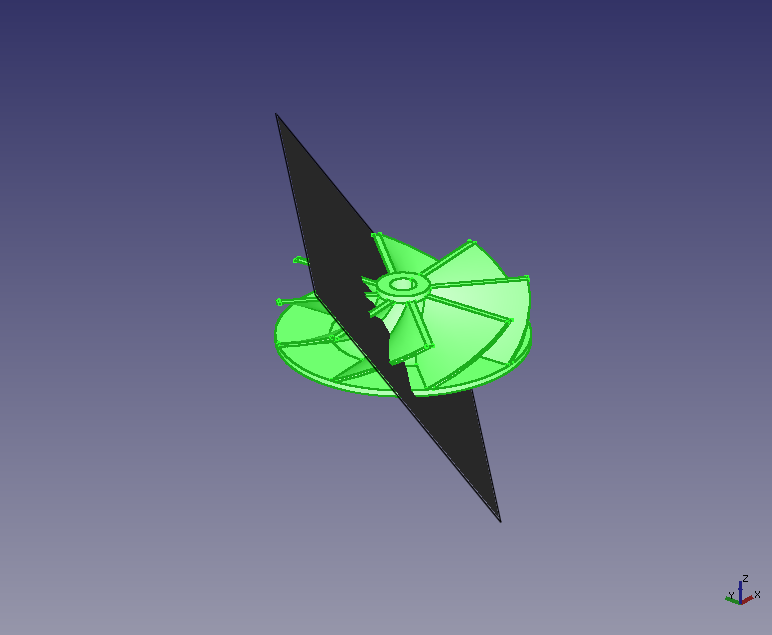
-
Then click the cut plane with Ctrl key to select it.
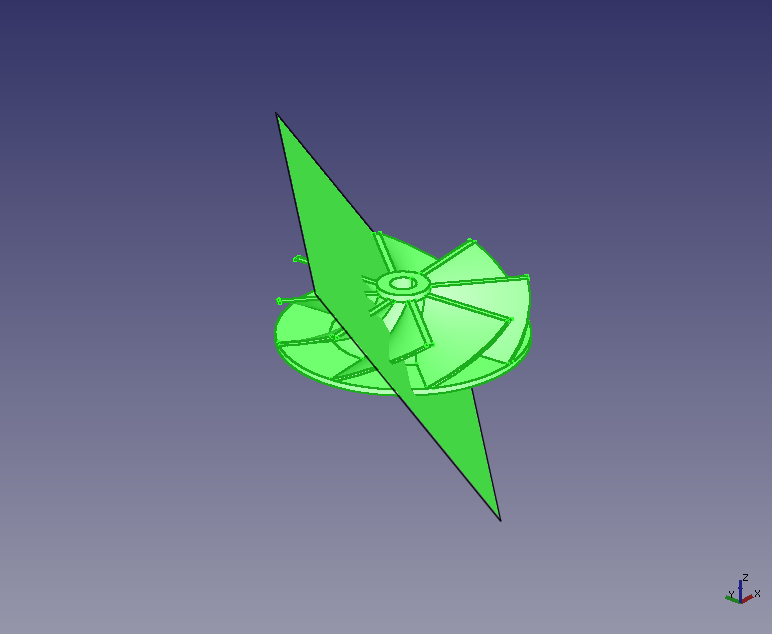
-
Select Slice Apart
to cut the shape.
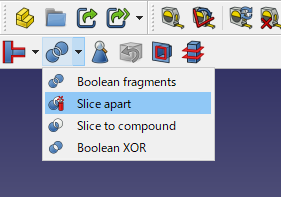
Slice Apart tool (toolbar) 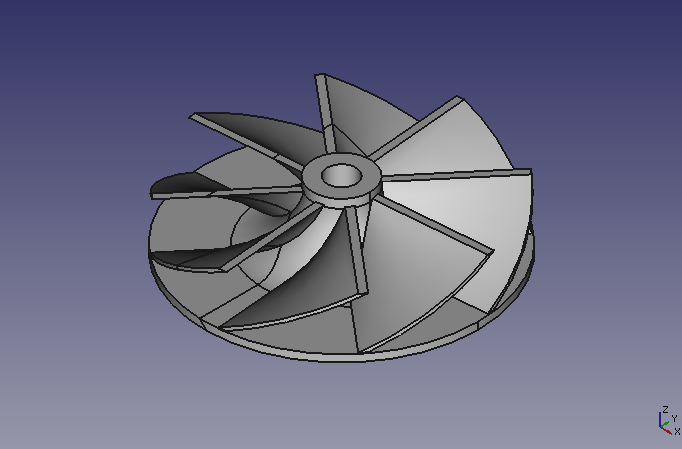
Slice Apart result (3D view) Each cut result shape will be placed at group ("Exploded Slice" as follow) in model tree.
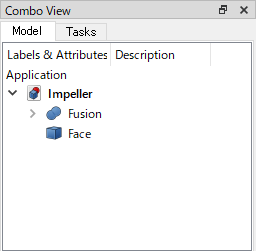
Model tree before cutting 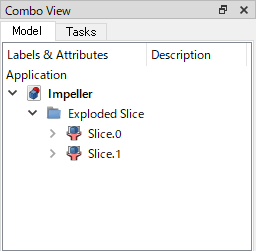
Model tree after cutting -
After cutting, the cutting plane are connecting each other. You can check the cutting plane by moving a part. To move a part, right-click the part on model tree and select "Transform" (cf. "How to copy, move and rotate a object?").
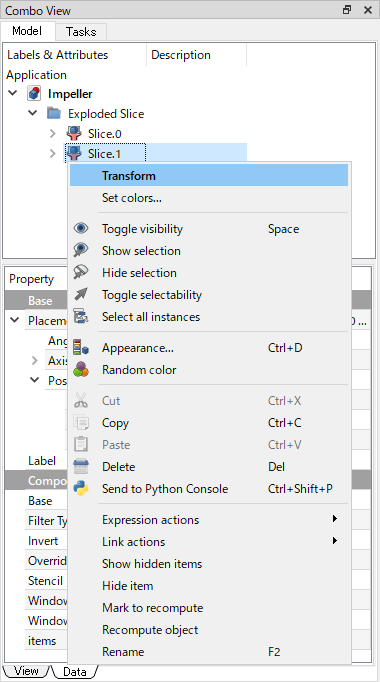
Moves one part by "Transform" 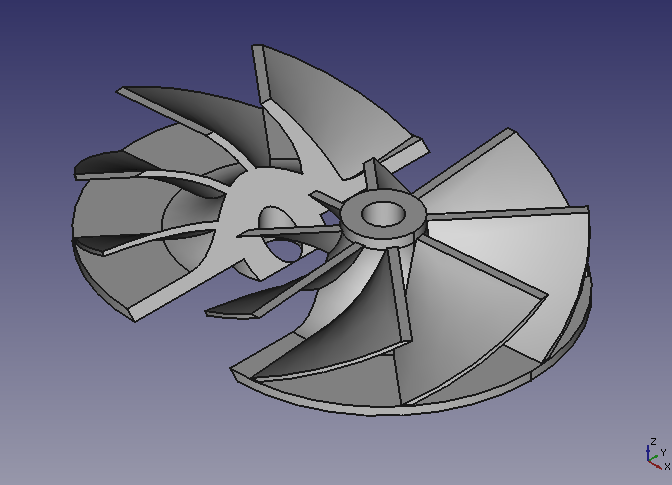
Moves one part (3D view)